The first service pack for Microsoft’s operating system Windows 7, known as Windows 7 SP1 or Windows 7 Service Pack 1 is now available . The service pack was released on February 22 to the public. Microsoft will make it available via Windows Update and the Microsoft Download Center.
Windows 7 SP1 is a rollup of security patches, minor bug fixes along with a few tweaks that improve features that were already present when Windows 7 first shipped in late 2009.
Nearly all these updates had been made previously available as individual hot fixes and patches.
To download windows 7 SP1 click here.
Things that you should do before installing the operating system update:
- Scan the computer for malware and viruses. Make sure your antivirus software is up to date before doing so.
- Update device drivers if available to make sure the devices are compatible with the service pack
- Backup your important data and files prior to updating to service pack 1.
- Connect a mobile computer, laptop, netbook or notebook to a power outlet before you start the installation of the service pack.
- Make sure you have enough free disk space available for the service pack (see requirements for additional information).
- Microsoft recommends to disable antivirus software during installation as it can interfere with the installation.
- Possible file corruptions can be checked with the sfc /scannow command on an elevated command prompt. Users need to have the Windows installation files or DVD at hand in case corrupted files need to be replaced.
Windows 7 Service Pack 1 System Requirements
If Windows 7 is running on the computer then it is very likely that the service pack 1 will install and run on it as well without problems. The only issue that could arise is that you are running out of disk space.Service Pack 1 has disk space requirements that differ highly depending on the installation method.
Windows users who update the operating system via Windows Update need an additional 750 Megabytes for 32-bit systems and 1050 Megabytes for 64-bit systems. A stand alone installation, for instance by downloading the service pack via Microsoft’s Download Center, requires 4.1 Gigabytes of date for 32-bit systems and a whooping 7.4 Gigabytes for a 64-bit system.
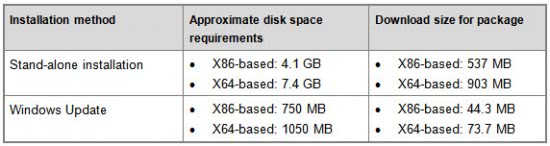
How To Block the Installation of Windows 7 SP1
Microsoft has released the Windows 7 Service Pack 1 Blocker Tool which can be used for that purpose. The toolkit blocks the deployment for a period of 12 months after release of the service pack.
SP1 Download Links:
- Windows 7 and Windows Server 2008 R2 Service Pack 1
- Windows 7 SP1 x86 (538MB EXE)
- Windows 7 SP1 x64 (903MB EXE)
- Windows 7 SP1 x86 and x64 (1953MB ISO).



No comments:
Post a Comment